Mistake happen, it is what makes us human. If you find a error within our solution, feel free to let us know.
VIEW MODE
EDIT MODE
REPORT MODE
If you are unsure of how something works or have a question in general, feel free to contact us.
To use this help file, click on the plus sign to open or maximize and the minus sign to close or minimize.
The view mode displays all the information you have entered about each project in a protected view. This prevents accidental deletion or changes in the information you have entered. To view any project, simply click on the quick find list located on the left hand side.
The main section contains the project information. Built4 Crafts is designed to accept as much information as you want to enter. The only required field is the name of the project. You can freely use the program to save any amount of information in the style you want.
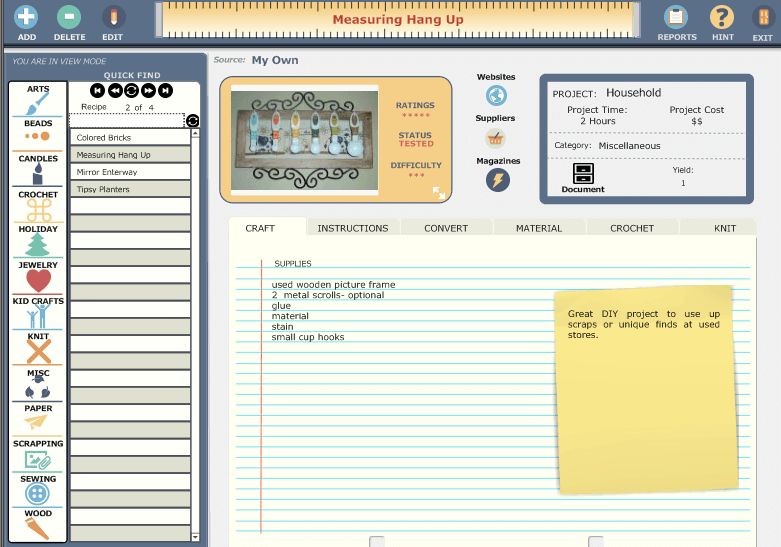
 The toolbar is the main navigation. The first three icons on the left side are the action icons.
The toolbar is the main navigation. The first three icons on the left side are the action icons.
The QUICK FIND is a great tool that will help you sort through your crafts by categories. This will display all records available in any category that you choose.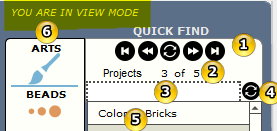
 Clicking on any of these categories will display all the projects in that section. The category choices include:
Clicking on any of these categories will display all the projects in that section. The category choices include:Note: these categories can not be changed. You can add more categories but they will not change this main list. Any categories that you add will be displayed in the Information Box and will be sortable in the Project Report. If a project is not sorted by the main categories shown above, they will not be displayed when clicking on the category icon.
Information is show in the bright blue box if you have entered the information in the project. If you have not entered the information (example Yield) in the field, then the field will not appear. It is similar to a quick reference and can be very handy when you are working with a project.
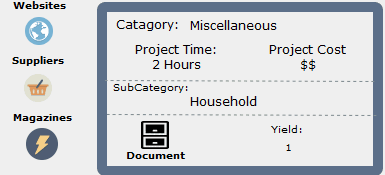
While in the VIEW MODE, you can zoom in [5] and see a close up of the photo by clicking on the arrows located in the lower right side of photo. All these areas are optional and do not affect the software itself. If you have not added this information, the field does not display.
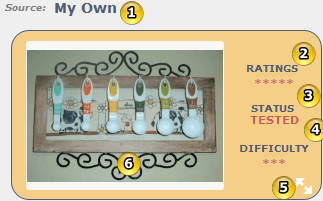
Six tabs are shown in the main section of the View Page. The first shown (by default) is the list of supplies. 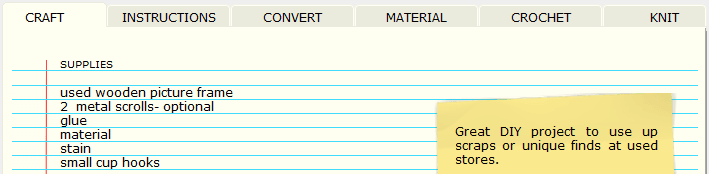
Great tool to have when converting projects. Easy to read charts. 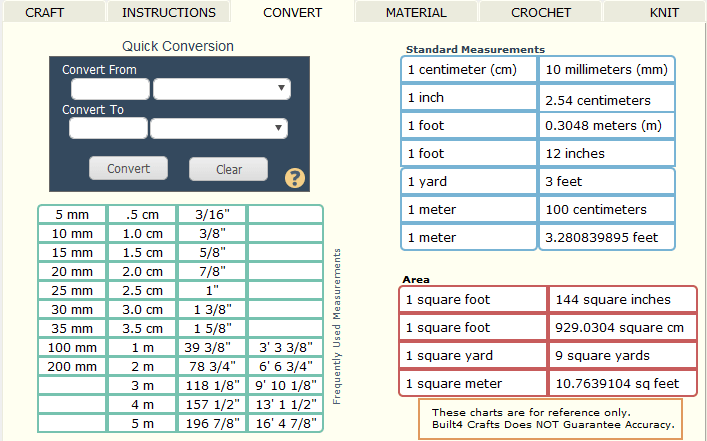
Built4 Crafts Does NOT Guarantee Accuracy.
The following are great reference only charts. NOTE: Fabric properties and pattern piece layout affects the amount of fabric you will need for any project. Check with the pattern for exact measurement requirements. Built4 Crafts Does NOT Guarantee Accuracy. 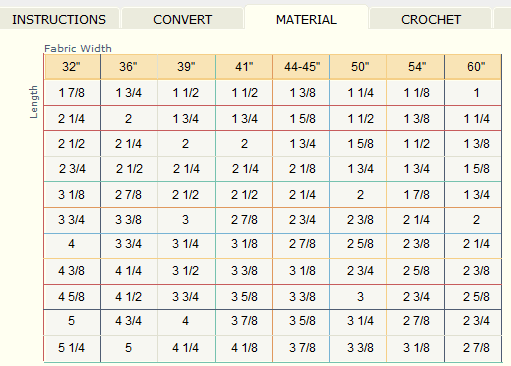
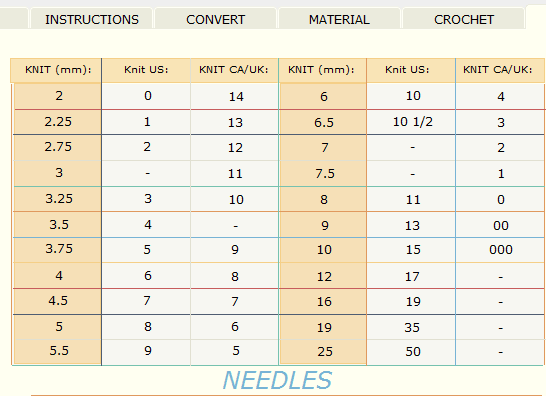
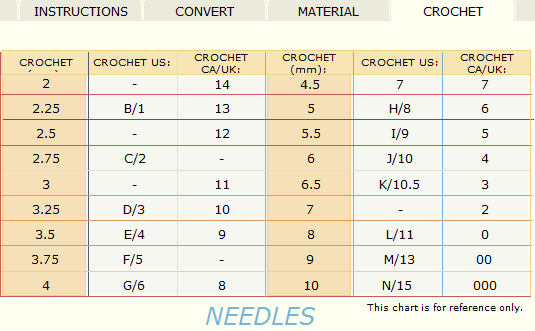
Three bonus popup databases are included. Websites, Suppliers, and Magazines. As with most areas of Built4 Crafts, they are optional and do not affect the workings of the main program. All three work in the same manner. For this document, we will only discuss one. Magazines. The database is opened by clicking on the MAGAZINE icon, in the main section of the VIEW MODE page. This works very similar to the main layout and you may now be familiar with. The upper header section offers the ADD, DELETE and CLOSE icons.
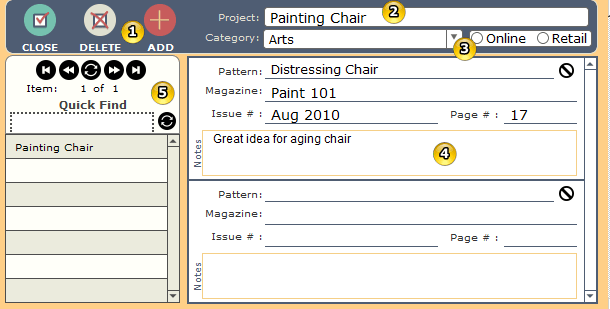
Each bonus database has different information to gather.