Mistake happen, it is what makes us human. If you find a error within our solution, feel free to let us know.
EDIT MODE
VIEW MODE
If you are unsure of how something works or have a question in general, feel free to contact us.
To use this help file, click on the plus sign to open or maximize and the minus sign to close or minimize.
The DATA MODE has two functions: to add a new record and to edit a record. This is the section all the data entry, editing, and deleting is done.


The provider's name is the only required field. When you click on the ADD button, a new record is automatically added and ready for you to begin. As you will notice in the example, several fields have not been filled in. It is up to you how much information is added with each pet.
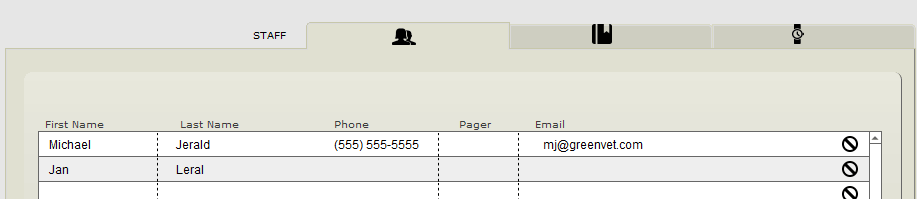
Pets and clinics seem to go hand in hand. Keeping track of which staff member at which clinic at times became a chore. So I added a STAFF section to associate with the clinic. This is very handy in remembering which vet seen which pet.
Now you can easily assign staff to each clinic and then assign each staff member to each visit with a click of your mouse.
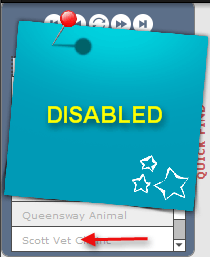
Quick Find is not active in EDIT MODE. You will notice the names are greyed out.
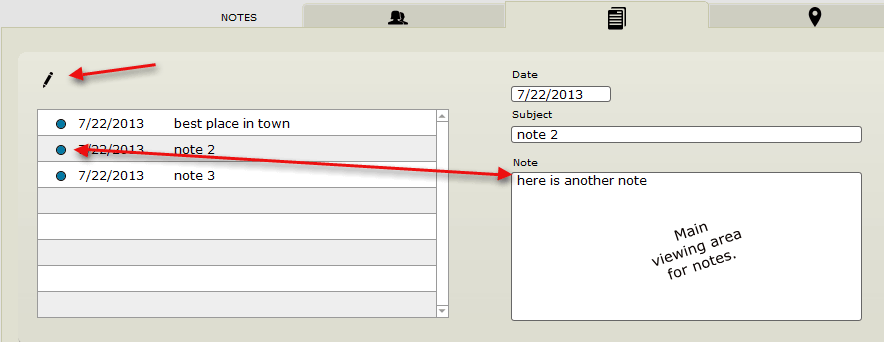
Need to keep a note about your pet provider? When are they returning from holiday? Perhaps you want to remember a special event they are having? To view the details of any note, simply click on the small blue dot. If you have several notes, you will be able to quickly review each note by clicking the the blue dot in front of the note.
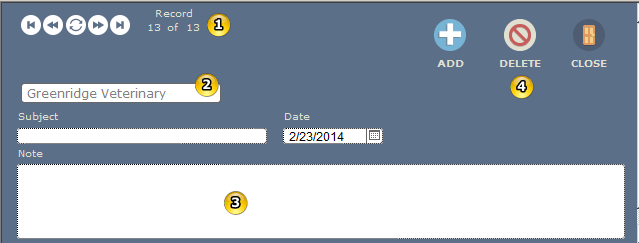
To edit that note, while it is active (showing in the viewing area), click on the edit pencil. A blue popup appears showing all the information for that note. [1] You can arrow through the notes using the arrows. [2] The current provider is shown to remind you which provider you are working in. [3] Make any changes to your note. When you are finished, click on the CLOSE icon to save your work.
To add a note just click on the edit pencil icon. If no new note shows, then simply click on the ADD [4] icon to start a fresh new note.
Type up your note, click on the CLOSE icon when you finished. Your note is now saved.
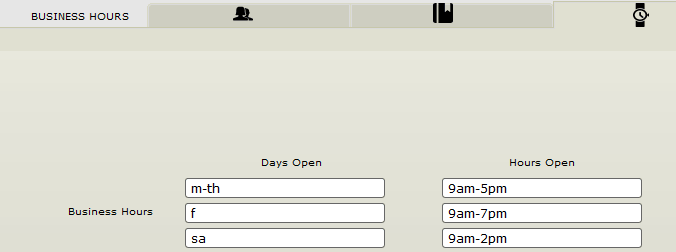
Trying to remember the clinic's hours just got easy. Enter in the hours while in EDIT MODE and they will be viewable anytime you need them. While in edit mode simply click in the field and type in the information.
Online manual focusing on the records section of Built4 Pets.