Mistake happen, it is what makes us human. If you find a error within our solution, feel free to let us know.
EDIT MODE
VIEW MODE
PRINT MODE
If you are unsure of how something works or have a question in general, feel free to contact us.
To use this help file, click on the plus sign to open or maximize and the minus sign to close or minimize.
The DATA MODE has two main functions: to add a new record and to edit a record. This is the section all the data entry, editing, and deleting is done.

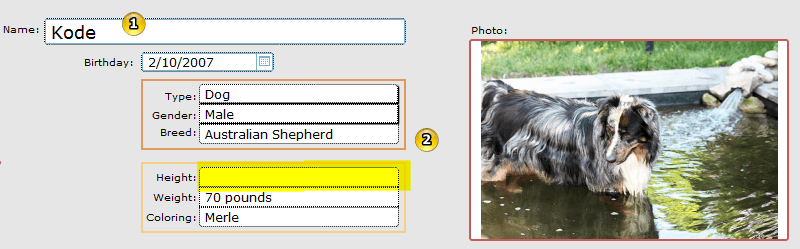
The pet's name is the only required field. When you click on the ADD button, a new record is automatically added and ready for you to begin.
As you will notice in the example, Height has not been filled in. It is up to you how much information is added with each pet.

Pet care section (the lower part of the screen) is only editable in the RECORDS section of Built4 Pets.
Notice the blue dots in front of a record. Clicking on the dot will direct you to that record in Care Record section.
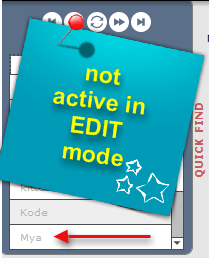
Quick Find is not active in EDIT MODE. You will notice the names are greyed out.

Enter the license and chip information while in EDIT MODE.
If you have a document such as a copy of their chip numbers, click on the RELATED DOCUMENT icon. This is a very handy bell and whistle. Now you can easily find documents such as PDFS and Word docs that are stored on your computer, open that file and view. No more searching and searching for that one certain file. When there is an associated file attached, the document icon will turn blue. NOTE: This only stores the location of where the document is stored on your computer. It is a good policy to create a folder and keep all the documents associated with Built4 Pets in that folder. Save the folder where it can be easily found. If you move the folder, the program will not be able to find the document. This does not save the document to the program itself in order to keep this software lightweight.
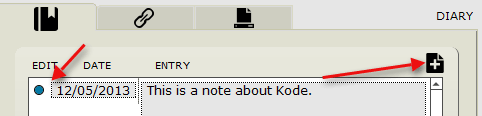
Adding notes is possible anytime. Click on the blue dot and the note will popup allowing editing and deleting. To add a new note, click on the PLUS icon, enter the note and then click on the ADD icon.
Online manual focusing on the records section of Built4 Pets.
Online manual focusing on the provider section of Built4 Pets.